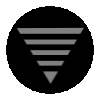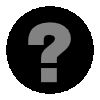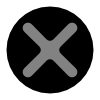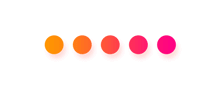The Homebrewery is where we create all the singular items used by the Dragonhead TTRPG such as weapons, spells, skills, etc. Characters, classes and monsters are conglomerates made of these singular items, so in a sense the Homebrewery lays down the foundation on which the entire system is supported.
As a program it works just like the Character Creator, especially by way of its interface and the way the tool buttons and the work area operate, so it is highly recommended that you go make a few characters first before trying to use the Homebrewery.
With that said, because we are dealing with singular items, the work area has a very simple interface. It's essentially a form you fill out. There are no add buttons and the tables are all tailored to the kind of item you are creating.
Kinds
One thing which is notably different is the Kind button which you must click and use to tell the program what kind of item you are working on. If the button says Kind that means no kind has been selected. You need to click it and select a kind before you can create a new item.
Compare
Another notable difference is the Compare panel. If your screen is wide enough, this will appear to the left of the work area, otherwise you need to click the Compare button to get to it. Compare provides a list of items that belong to the kind of item you are creating. Use its filter to compare values and fine-tune the ones used by your creation.
Clicking an item you have created will load it into the editor. Clicking one belonging to the Dragonhead system will bring up its overview page in a floating panel. Consider this a quick way of jumping between items without having to click the Open button.
Saving & Sharing
To get your homebrew creations working with the other creation programs, mark it as Complete (using the button at the top of the work area) and Save it to the database. This creates data tables that will be loaded into the other creators once you refresh their pages.
Nobody beside yourself will be able to see or use an item you have created unless you create it for a specific campaign. Then it will be made available to the other members of that campaign, providing you also set its Share setting to Public or Copy. An item kept Private can only be seen by you.
Something to keep in mind with campaigns is that they work like a filter overlaying the entire system. Once in place you will only see the items made for that campaign. Remove the campaign filter and you will only see the items not made for any campaign. More on this can be learned by clicking the Campaign button and reading the hints hidden in their titles.
Hint! Hitting Ctrl + S does the same thing as clicking Save.